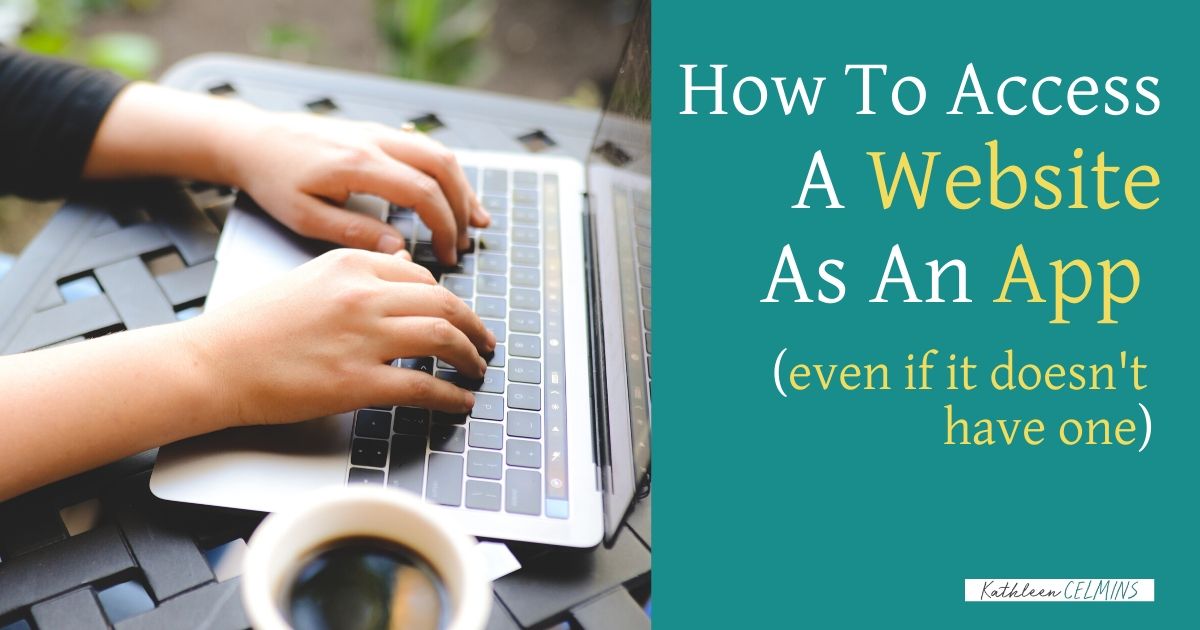A simple way to add websites to the Dock on a Mac
Do you struggle with simplifying some of your computer processes and workflow on a Mac?
I was a Windows user for years and years and years, and I had a hard time transitioning into the land of Mac because I had so many Windows keyboard shortcuts that no longer worked on a Mac.
For example, one of the things I really like about Windows is that you can alt-tab between everything that you have open.
That isn’t true in Mac.
You can command tab. But also, if you have a lot of windows with a whole bunch of tabs open, and you’re trying to navigate between all of those in Chrome, you have to hit Command Tilde (⌘~), which is above the tab key. It just isn’t user-friendly!
But I wanted to show you something that I just recently learned. This is really, really cool!
Let’s say you have a website that you go to very often and you want to have it exist on the dock.
By saving your frequently visited tabs and websites on the dock of your Mac, you’ll save time whenever you need to quickly open them.
To create an icon for the website, you would open the website in Chrome. Move your cursor to the three dots in the upper right corner of the website. Then drop down to More Tools and click Create Shortcut.

After clicking “Create Shortcut,” all you have to do is mark the “open as window” box. Once you hit “Create,” then it comes up as its own icon, which is now displayed in the dock for easy access.
This trick is so handy because you can do this for any page. I’ve tried this in a couple of different areas, and you’re able to save multiple websites to your dock so you can easily access them.
You can use this function to do the same sort of thing that you do in other apps. You can keep the icon in the dock, you can set it to open the website at login, and you can show the website’s icon in Finder.
What other tricks have you found to simplify your processes on a Mac?