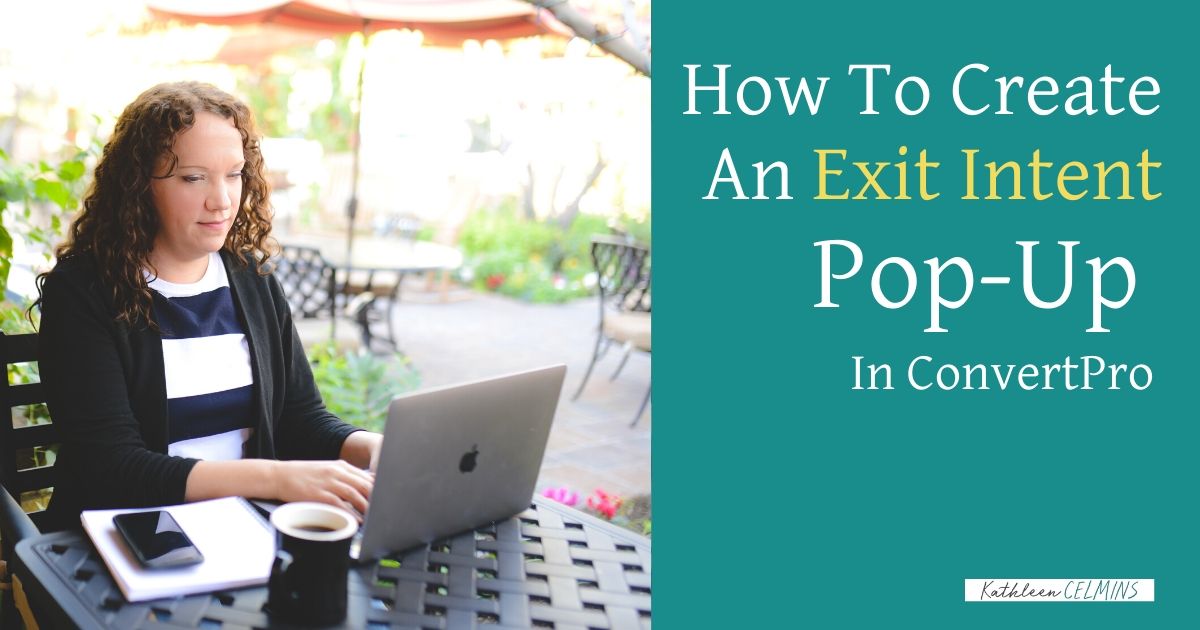How to create an exit intent pop-up in less than 10 minutes
To create an exit intent pop-up in ConvertPro, go to your website and go to the back end.
From your dashboard in WordPress, go to ConvertPro, which you should have installed if you’re doing this. If you don’t have it, it’s really handy. I regularly use ConvertPro and have a lot of opt-ins built-in.
For today’s purposes, we’re going to create a different exit-intent popup. If you have an existing pop-up, turn it off and make a new one.
Make a New Exit Intent Pop-Up
The first thing you want to do is to make sure you have your default font set in settings.
Once you’ve changed your default font, look at the example pop-ups. See how nice they look? Do not pick any of them! They don’t look right on all screens.
Make sure you choose the blank pop-up. We’re going to call it “Exit intent: the launch accelerator.”

I like to have the pop-ups be a little bit taller and a little bit narrower than the standard option. So let’s do 600 by 500 and then we will add elements because we’re starting from a blank slate.
We also want to avoid headings, subheadings, and paragraphs. Always just use HTML and images to make the formatting look exactly the way you want.
Paste your text into a text box and make sure that it’s wide enough. I think 14 is too small, so try sizing it to 15 or 16.
Then check how this looks if you stretch it all the way out. Make sure that your text box is not bigger than your screen. For whatever reason, sometimes it just looks off if you don’t resize and stretch the text box.

What we’re trying to do is get people’s attention with the pop-up.
Add an image to the pop-up (I copied mine directly from the sales page). When you’re placing the image, leave space for the learn more button.
Let’s choose the pill-looking option for the button and then we will say “learn more.”
It’s really important to remember that when you have time-sensitive calls to action, you need to set a reminder to turn it off. I especially need to turn mine off or change it because I have another pop-up and promotion starting at the beginning of July, too.
Be sure to resize the font on the button because the standard option for 28 is too big for this button.
Also, we’re just going to point to a URL instead of choosing to submit because we are not asking for emails or anything.

The action we want is going to count as a conversion.
The next thing we want to do before we move on is to set up the exit-intent pop-up for mobile. Make sure that you always check this because an increasingly high percentage of people will be looking at your website from mobile.
I don’t like size 8 font on anything, so let’s make it 12. Make sure it’s not too wide for this. We don’t want to smoosh the text within the pop-up. We have white space, so let’s use it.
Make sure the pop-up is tall enough so that the bottom of your text is legible.
Remember that the mobile view only changes the view for small screens, so if you change where the link goes when you’re in the mobile view, you are not changing where the link goes in general. After you’re done resizing everything for mobile, go back to desktop and make sure it hasn’t changed.

For our exit intent pop-up example, we don’t need to configure it for email because we are not asking for email addresses here. We just want more people to click and learn about the launch accelerator.
Again, we are not going to do a few seconds on the page. Instead, we are going to use the exit intent, which will show up when somebody is about to exit out, and then we’re going to find the target. We are going to target everybody on the whole website except for when people are viewing the launch accelerator itself.

In our example, we’re excluding the launch accelerator, so posts, pages, and launch accelerator. Then we will not connect it. We will save it and make it public, and then verify that it’s working on the website.
That’s how to create an exit intent pop up in ConvertPro!